The Stock Recall Lines can be created manually or calculated using the Add Item Lines action on the Home action menu.
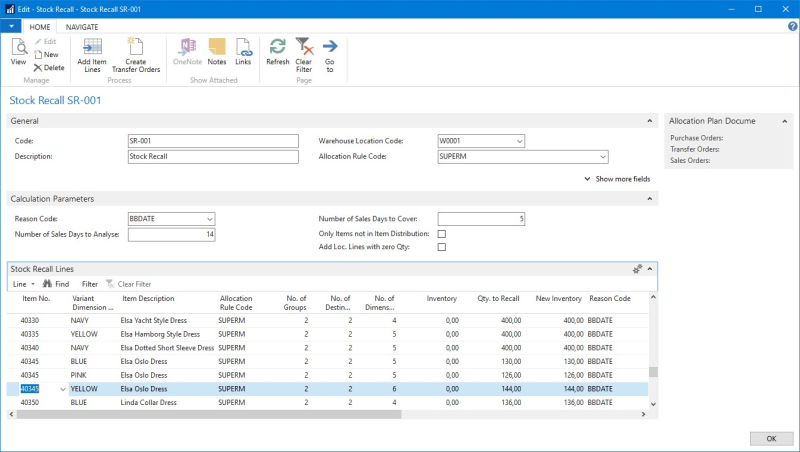
There are different methods available to adjust the recalled quantity in the Stock Recall Lines:
- Changing quantities bottom-up using the Location Lines page.
- Changing quantities bottom-up using the Group Quantity fields.
- Changing quantities by recalculating lines using an alternative Allocation Rule Calc. Method in the Destination Lines.
To change quantities bottom-up using the Location Lines page
- Navigate to Departments - LS Retail - Replenishment - Manual - Lists - Stock Recalls.
- Open an existing Stock Recall or create a new one.
- Create Stock Recall Lines manually, or click Add Item Lines on the Home action menu.
-
On the Stock Recall Lines FastTab, click the arrow in Line and select Location Lines:
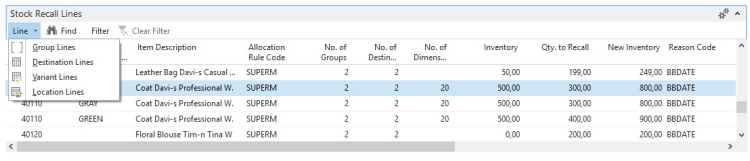
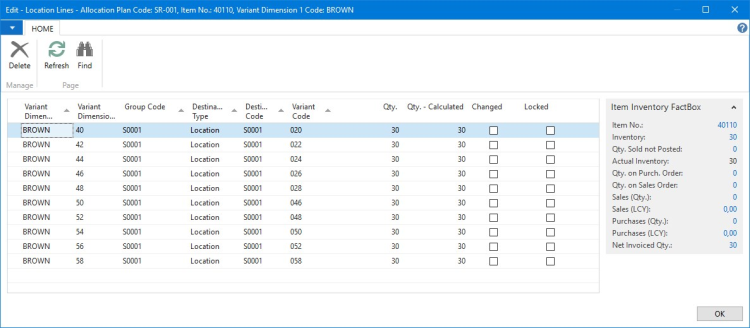
The Location Lines page shows the locations which are applied to the Stock Recall Line due to the selected Allocation Rule. The Location Lines represent the most detailed level in the distribution calculation and can be seen as the result on lowest level. The Variant Dimension Codes 1 is shown by default, but all six Dimension Codes are stored in the Location Lines.
- Change the Qty. field to the new desired quantity.
The Changed check box will be marked automatically as selected when you change a quantity. This should help the user to locate changed lines afterwards. - Select the Locked check box, if you want to preserve the change.
To change quantities bottom-up using the Group Quantity fields
- Navigate to Departments - LS Retail - Replenishment - Manual - Lists - Stock Recalls.
- Open an existing Stock Recall, or create a new one.
- Create Stock Recall Lines manually, or click Add Item Lines on the Home action menu.
-
Use the following fields on the Stock Recall Lines FastTab to adjust the total distributed quantity in the Stock Recall Lines:
Field Description Group 1 Quantity Shows the quantity distributed to the first Group. Group 2 Quantity Shows the quantity distributed to the second Group. Group <n> Quantity Shows the quantity distributed to the <n>-th Group.
-
Click the Group Quantity field, and drill down to the Location Lines:
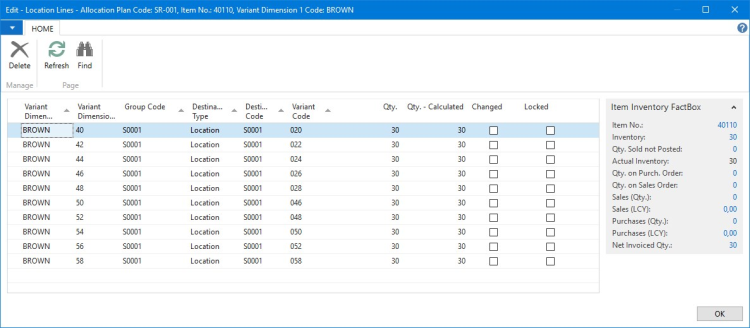
The Location Lines page shows the locations (or customers) which are applied to the Stock Recall Line according to the selected Allocation Rule.
- Apply the changes as described above in To change quantities bottom-up using the Location Lines page.
See Also